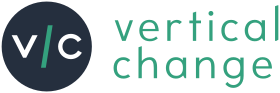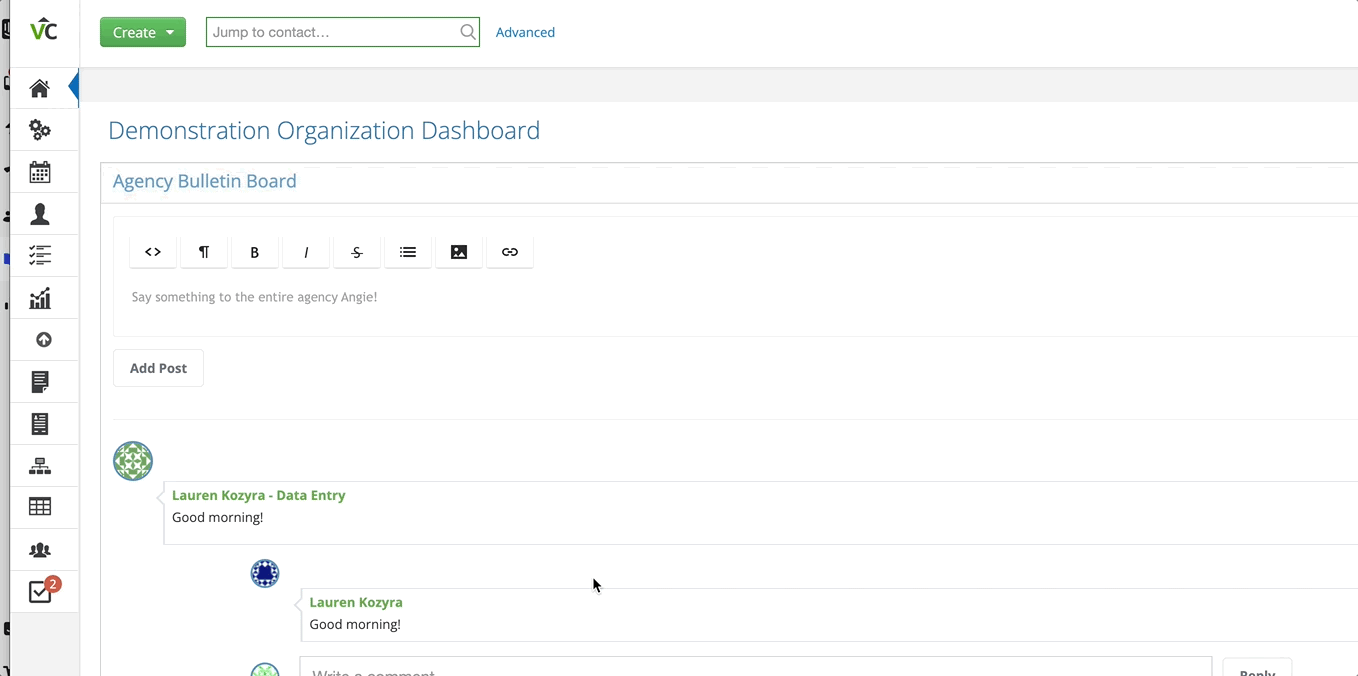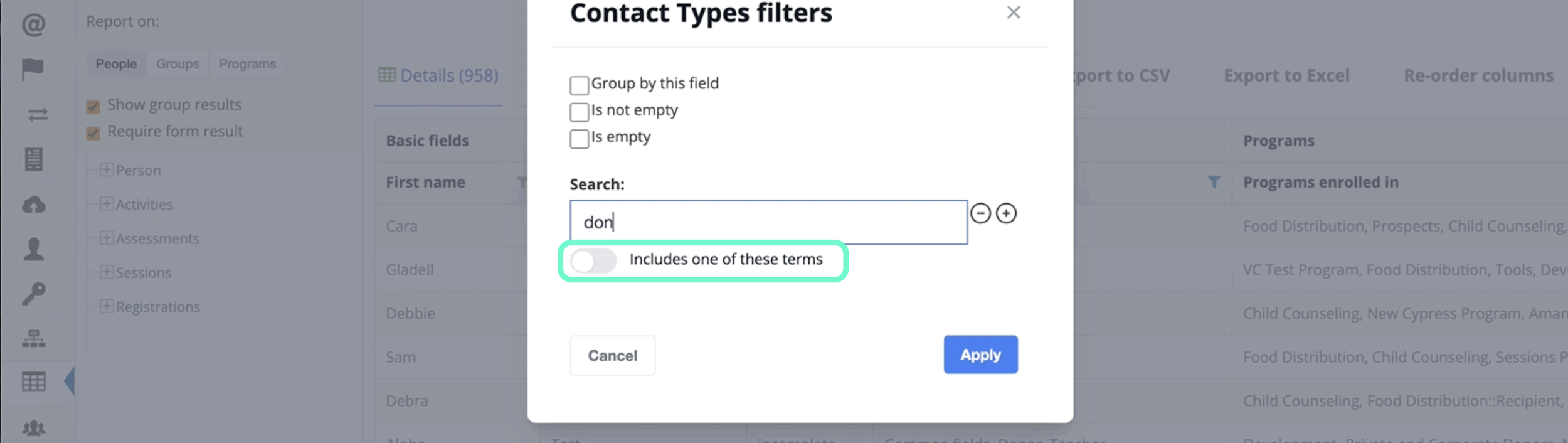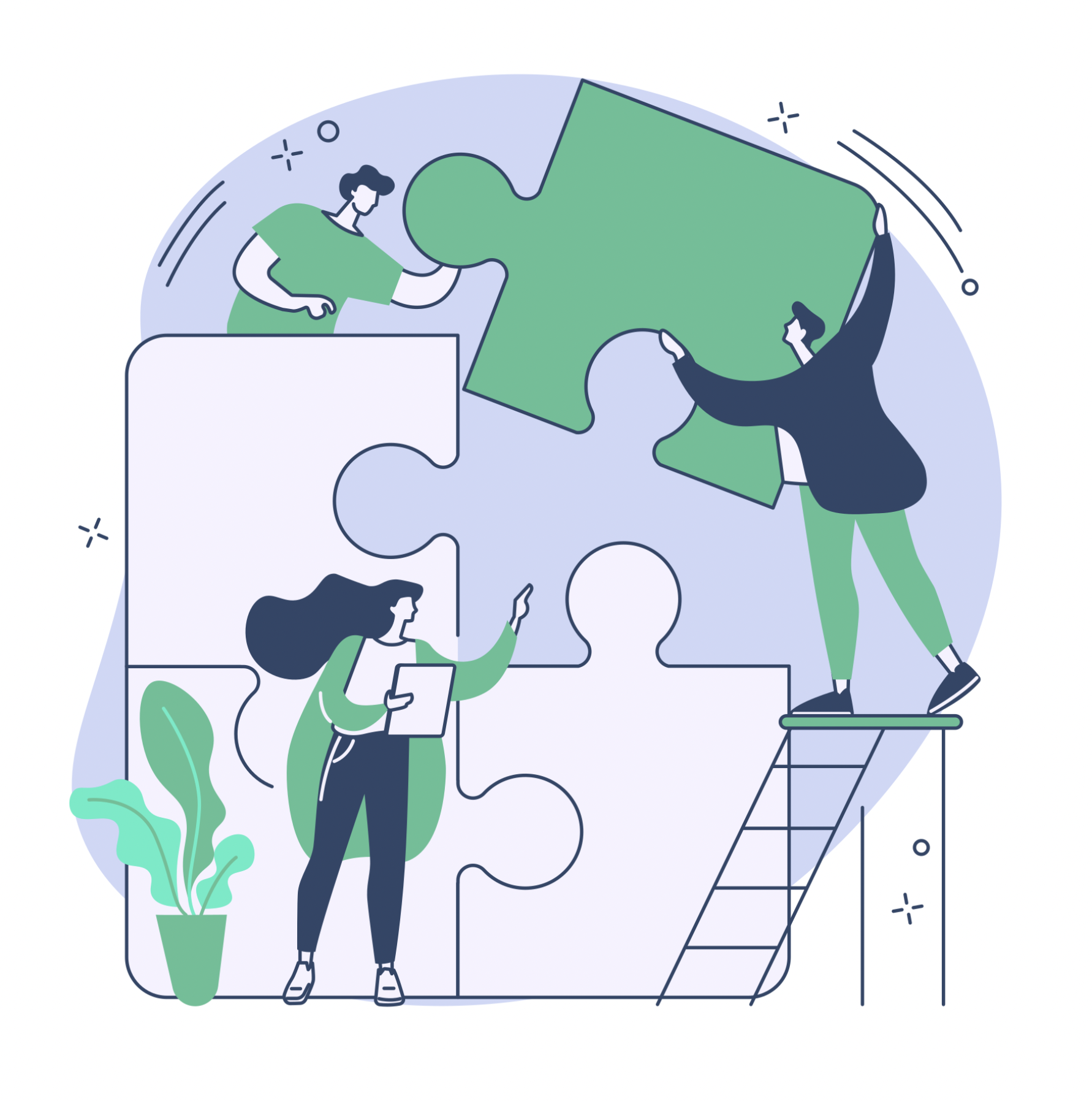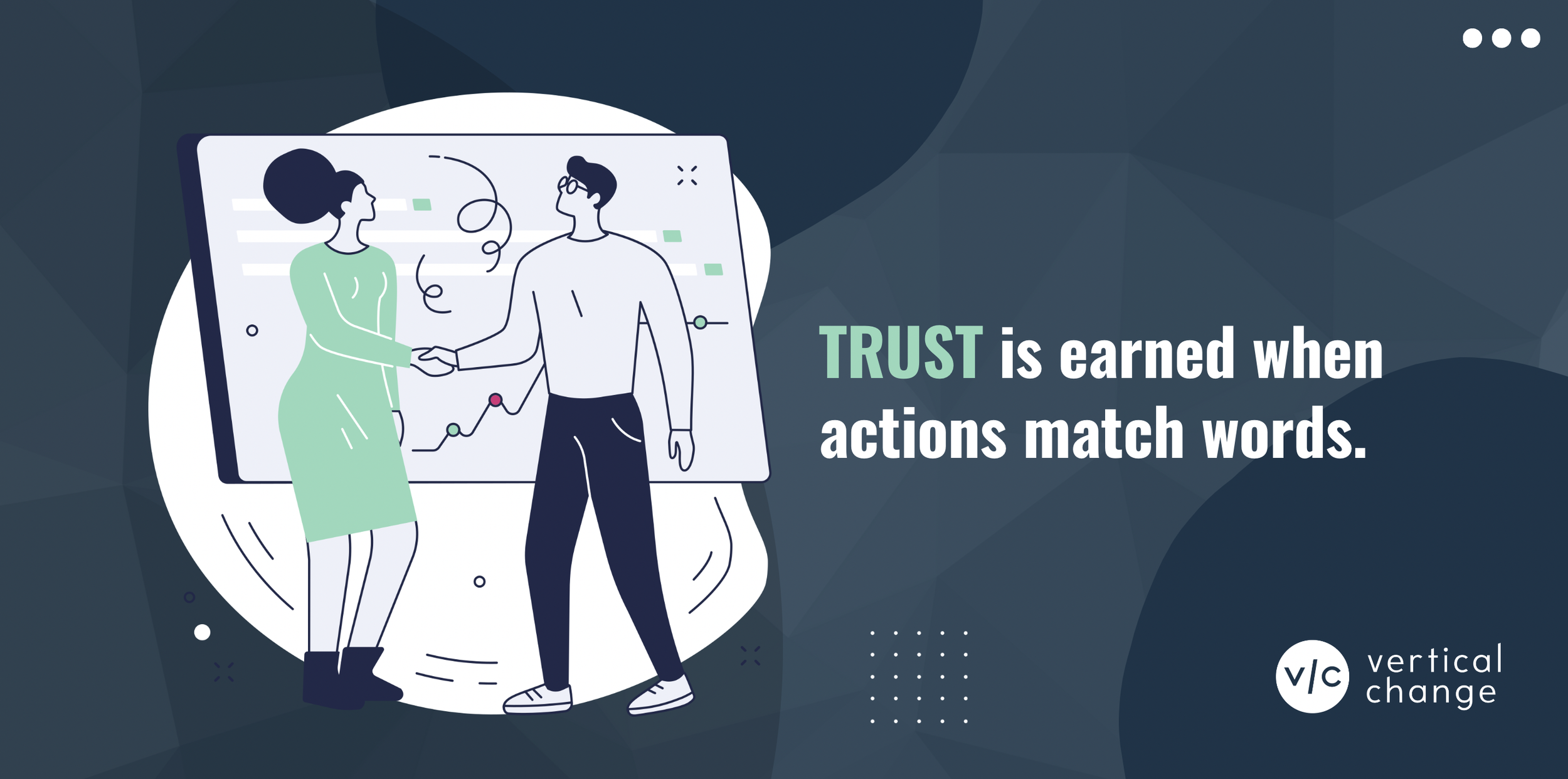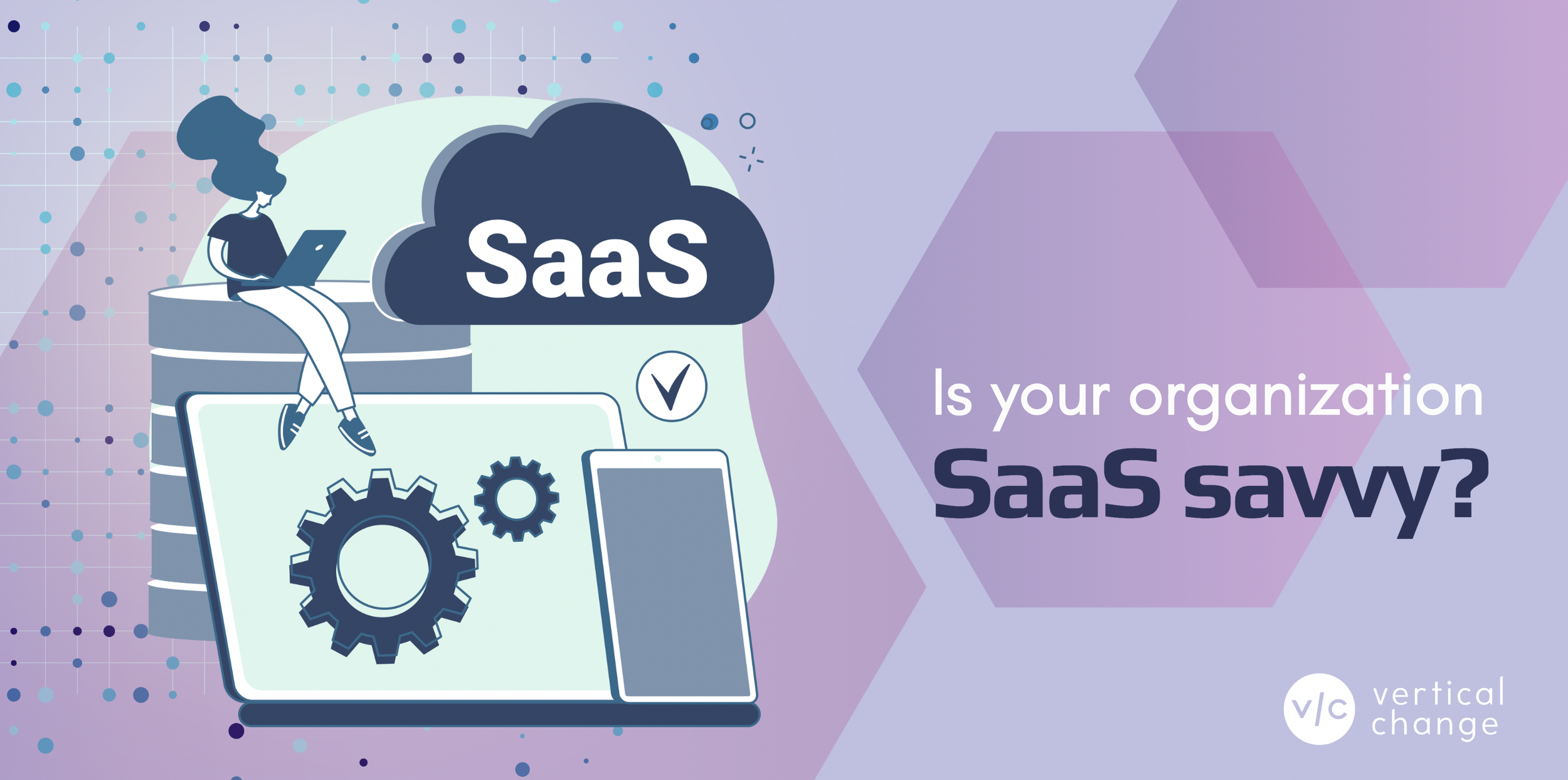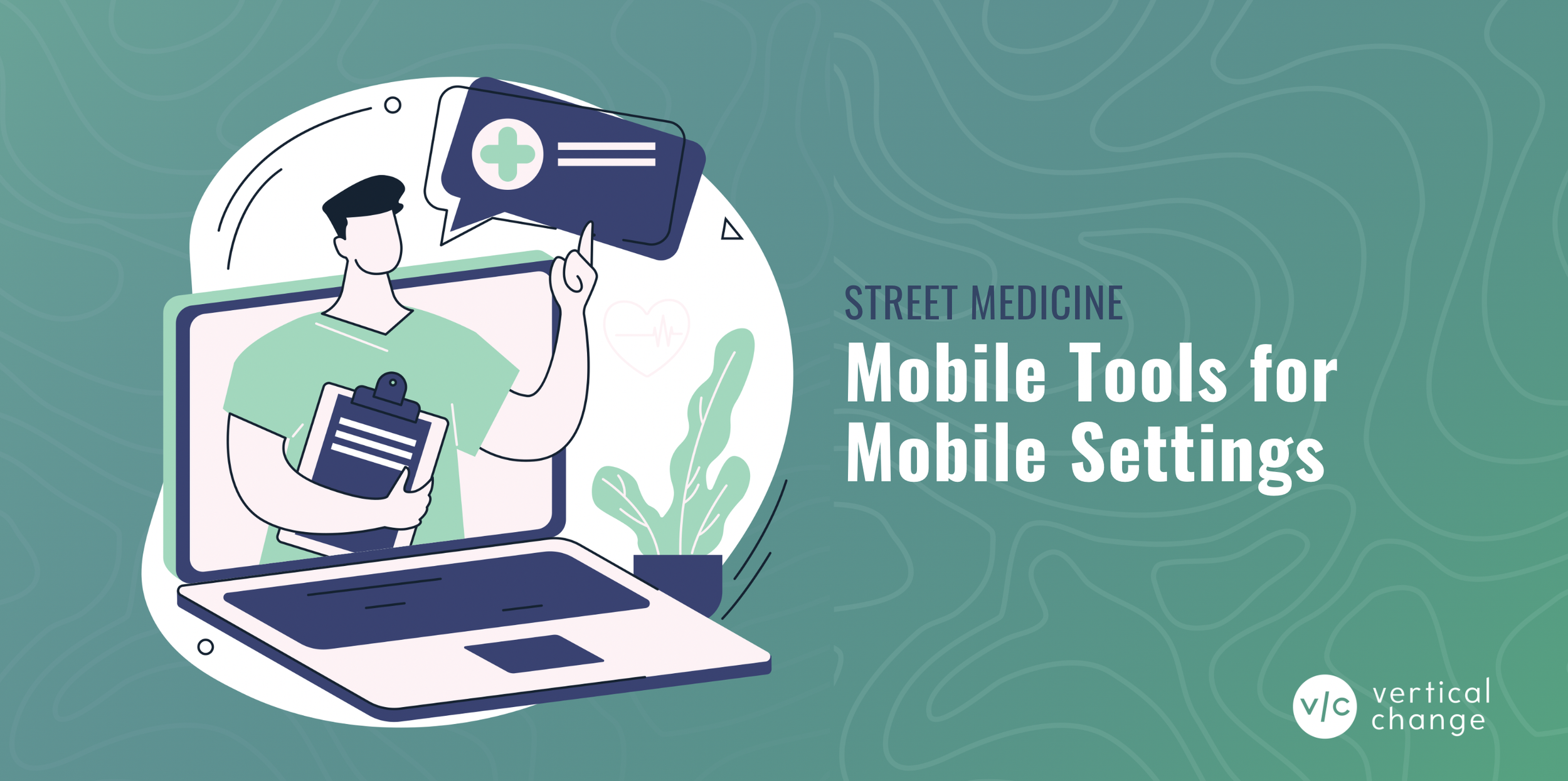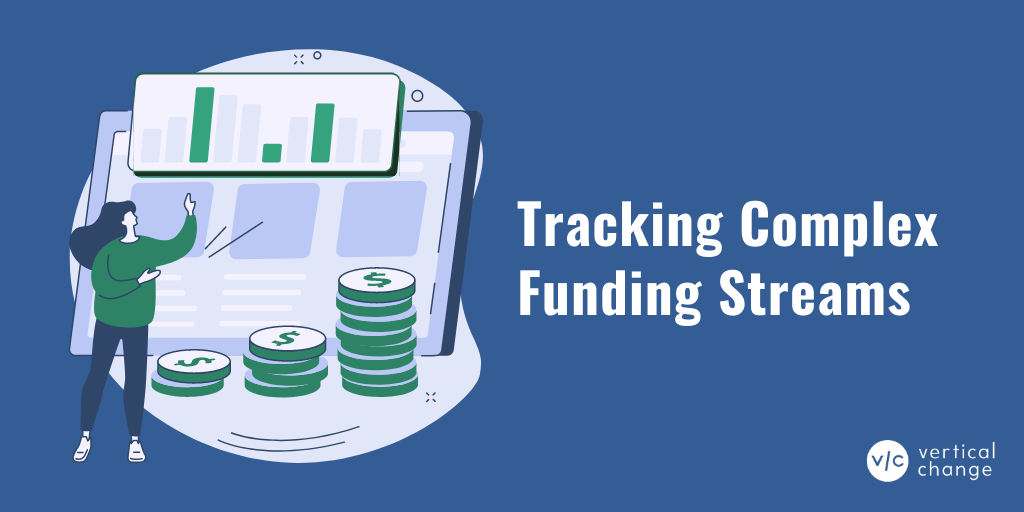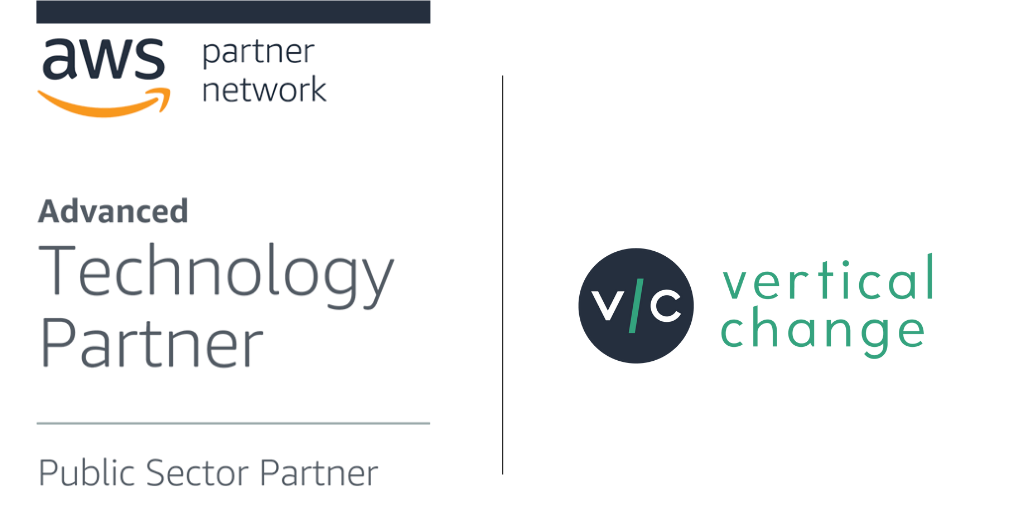Unlocking Insights: Advanced Reporting Features
We’re thrilled to introduce the latest round of enhancements to the VerticalChange platform, including new Staff Activity Reports and the ability to filter columns by multiple criteria in our Report Builder.
As always, we owe a big “thank you” to our users for providing invaluable input and feedback.
Check out what’s new below!
1. Introducing the Staff Activity Report
We’re pleased to introduce the Staff Activity Report, designed to provide valuable insights into your team’s activities. This feature is available to all users with an ‘Account Owner’ role.
Here’s what you need to know:
Access: You can find the Staff Activity Report under Reports > Standard Reports. It’s conveniently located under the Standard System Reports heading.
Customized Insights: The Staff Activity Report allows you to run reports on the activities completed by your staff within VerticalChange. You have the flexibility to filter results by date range and also by user, tailoring your search to your specific needs.
The Staff Activity Report includes the following:
Occurrence Time – this is the time that the activity occured
User Name – user name of the staff user who completed the action
Action – category of the action (i.e. created, modified, deleted a form)
Subject of Action – where the action took place (contact form, form result name, etc.)
Contact Name – the name of the contact who had the activity was completed on
Contact UID – the UID of the contact
Form Result UID – the UID of the form result
You can read more about the Staff Activity Report in our knowledge base.
2. Enhanced Report Builder: Multi-Filter Columns
Our Report Builder just got even more powerful! We’re excited to announce that it now supports filtering columns by multiple criteria.
Here’s how it works:
Simple and Effective – To filter a column by multiple search criteria, click on the filter icon for the column you want to filter.
Add Criteria with Ease – In the search box, enter your first search criteria, and then select the “+” symbol to add additional criteria. Repeat this process as needed to refine your search.
Fine-Tune Your Results – By default, the multi-search function shows search results that match any of your search criteria, as indicated by the toggle beneath the search bar.
If you’d prefer to display results that include all of your search criteria, simply toggle the button below the search bar. This changes the default from ‘Includes one of these terms’ to ‘Includes all of these terms’ and ensures the results will include all of the terms you have entered.
To learn more about filtering reports in VerticalChange, check out our handy knowledge base article.
If you have any questions about these new updates, need assistance, or want to explore other features, our team is always happy to help!
Feel free to reach out to us via email support@verticalchange.com or give us a call at 1-888-639-9717. Your success is our top priority!
You help people – let VerticalChange help you.
Learn more about how VerticalChange can support your program’s data management needs. We offer live support for users via phone, live chat, and email.
Let’s talk shop! We work with agencies of all sizes. Contact us directly via email at hello@verticalchange.com or call 1-888-639-9717.